Call History window
The Call History window is accessed from the Call History item on the main menu or from the tray icon menu. As well as reviewing recent activity, you can dial someone from here by clicking on their telephone number. It's good practice to store the names of people when you speak to them, especially if you're likely to speak to them again.
By default, the Call History screen returns the fifty most recent calls. The next fifty can be accessed by pressing the page right button in the bottom right of the window.
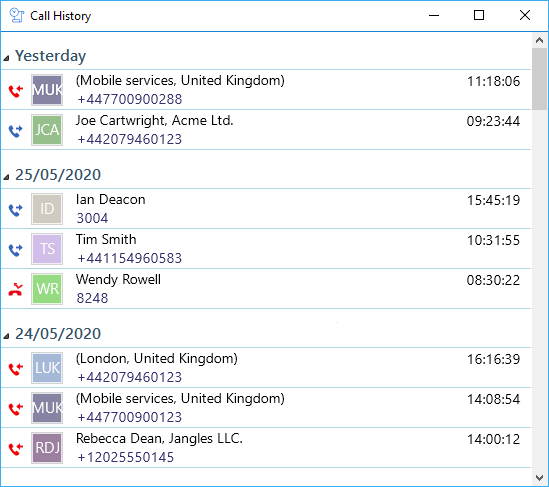
![]()
Inbound Call: a call that was received by your extension and was answered
![]()
Outbound Call: a call that was made by your extension
![]()
Missed Call: a call that was received by your extension that was not answered
Filter
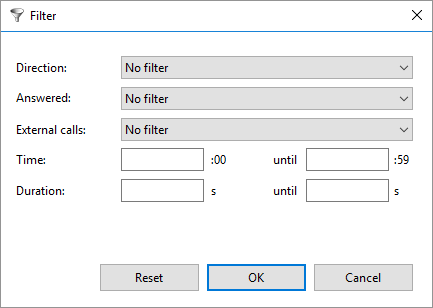
The Call History can be filtered using the following criteria:
- Direction (Inbound or outbound)
- Answered (Answered or Not answered)
- External calls (External or Internal)
- Time
- Duration
Also, to aid readability you can hide and show individual days from your history by pressing the expand/collapse button to the left of the date.
View/add contact

You can add a new contact record to the Address Book from your Call History by clicking on where the name would appear (it will be a location name in brackets instead). When you do this, the Create contact window will appear.
Hover menu
If you hover over one of the entries in the list, then a context menu should appear.

Assuming that you are not already on a call, then the menu should contain the Make Call item.

By choosing this action, you can dial the number directly.
You should also see the Show Contact item for known contacts or the Add Contact item for unknown numbers.


Clicking either will open the Contact Record window.
If you are already on a call, different items will appear in the menu.

The Consult button places the current call on hold pending transfer and also makes a concurrent call to the selected number.

The Transfer button transfers the call immediately (remember to say goodbye first).


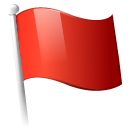 Report this page
Report this page