Installation
Installing and Configuring the UC Full TSP Driver
This document will guide you through the process of Installing and configuring the UC Full TSP Driver.
Installing the Driver
First download and launch UC Full TSP Driver Installer.
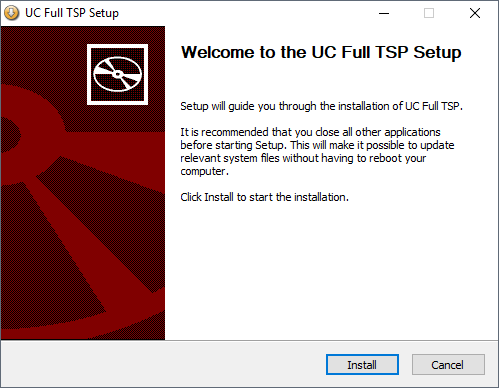
Click "Install" and wait for the installation to finish.
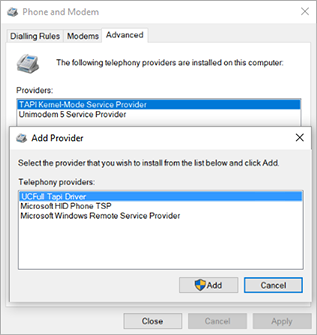
Navigate to "Control Panel\All Control Panel Items\Phone and Modem".
Go to the "Advanced" tab.
Click "Add".
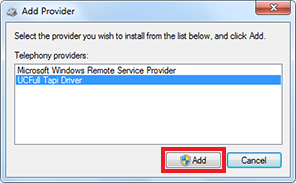
Select "UCFull TAPI Driver".
Click "Add".
Restart PC for changes to take effect.
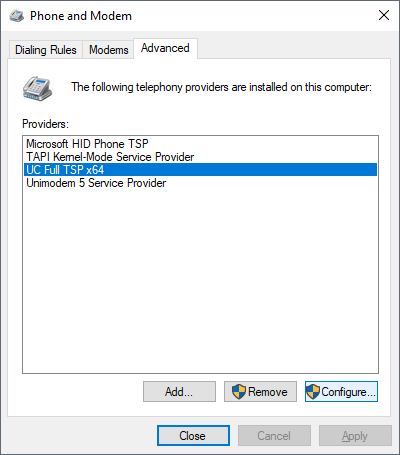
After restart, open the "Phone and Modem" options again and select "Configure" against the "UCFull TAPI Driver".
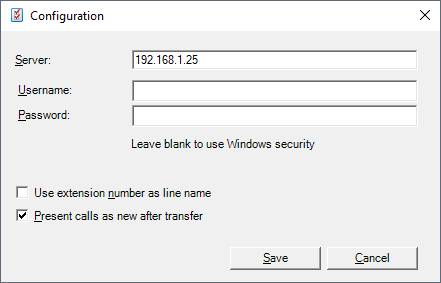
In order to be able to use a Username and Password of your own choice in the TAPI driver you need to have created the User account on the Xarios CRM Communicator Server in advance and assign it a password.

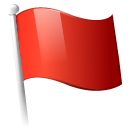 Report this page
Report this page